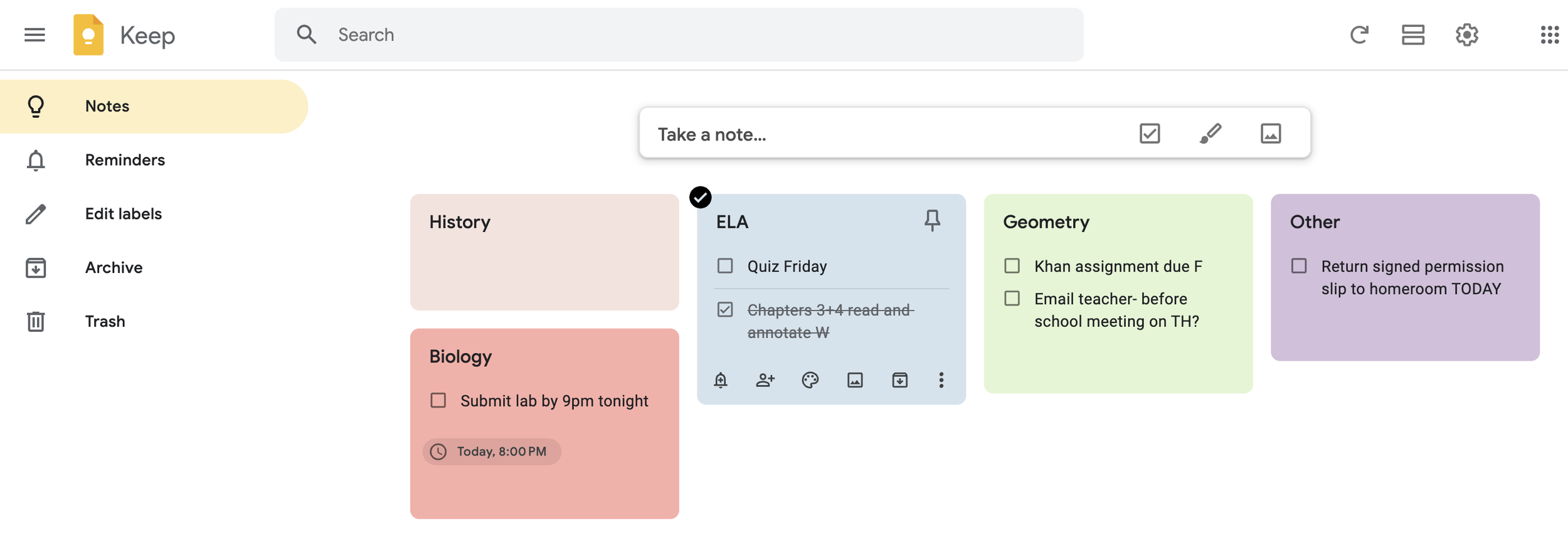Keeping Up with “Google Keep”
Using Google Keep as an organizational system.
If your student is interested in adopting an electronic system to keep track of short term tasks and to-dos, Google Keep is a great option. Keep, is a free app included in the Google suite, requires minimal set-up and is easy accessible from a phone or laptop. Students describe Keep as a simple and approachable way to keep track of what they need to do for their classes.
Quick guide to getting started!
-
Click in the "Take a note..." box. Type the name of your first class in the "Title". Click the three dots to show more options, and then click <Show checkboxes>. You can choose a background or color for your class by clicking the artist palette.
Repeat for all of your classes.
-
When you are given an assignment or need to document a to-do, simply click on the box of the class you want to update, and list the new item.
-
You can add a reminder for a specific task by clicking the task and selecting the alarm icon.
I encourage students to add the due date of each task to the task description.
-
Once you finish a task, check the box and you'll see it get crossed off. You can easily archive or delete finished tasks.
Tip: You can now add “collaborators” to notes to increase accountability. Hover over the box you want to share, then click the “add person” icon to share the note with a parent or teacher.